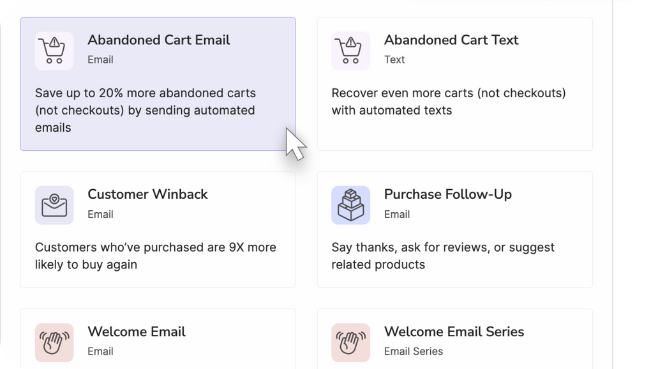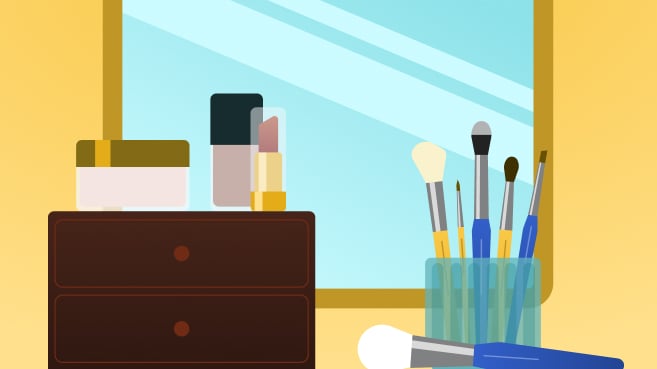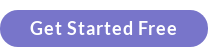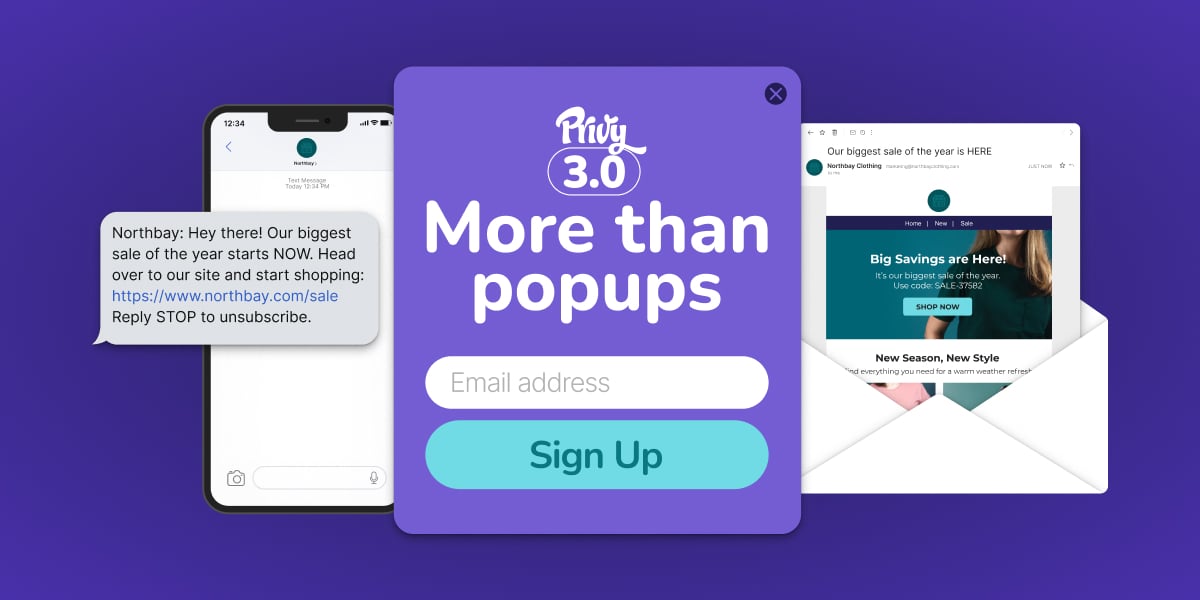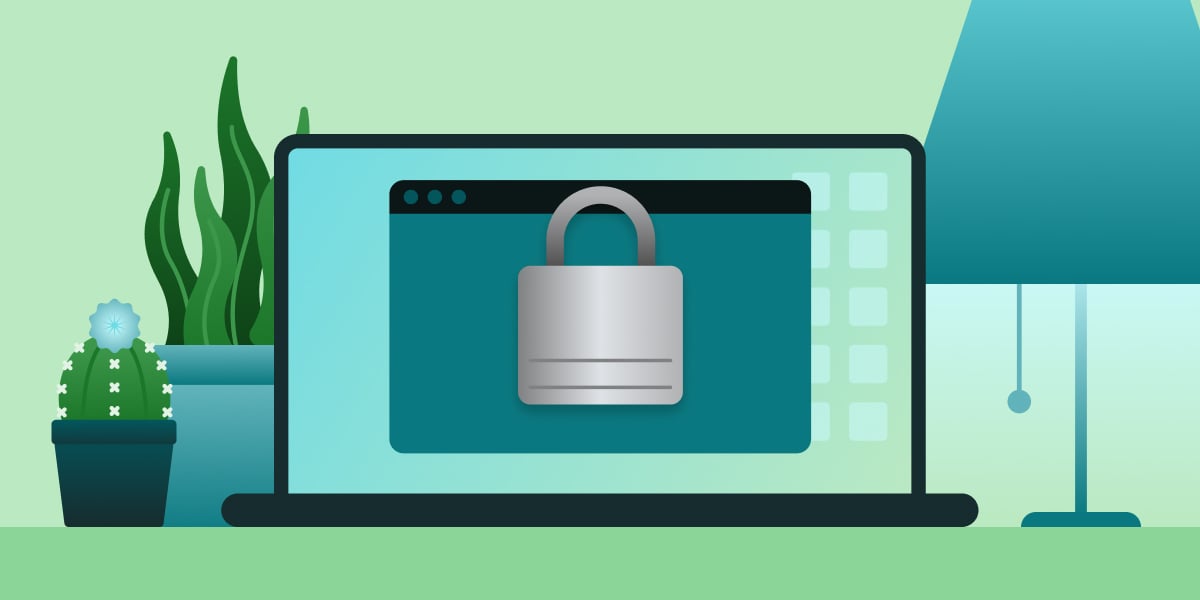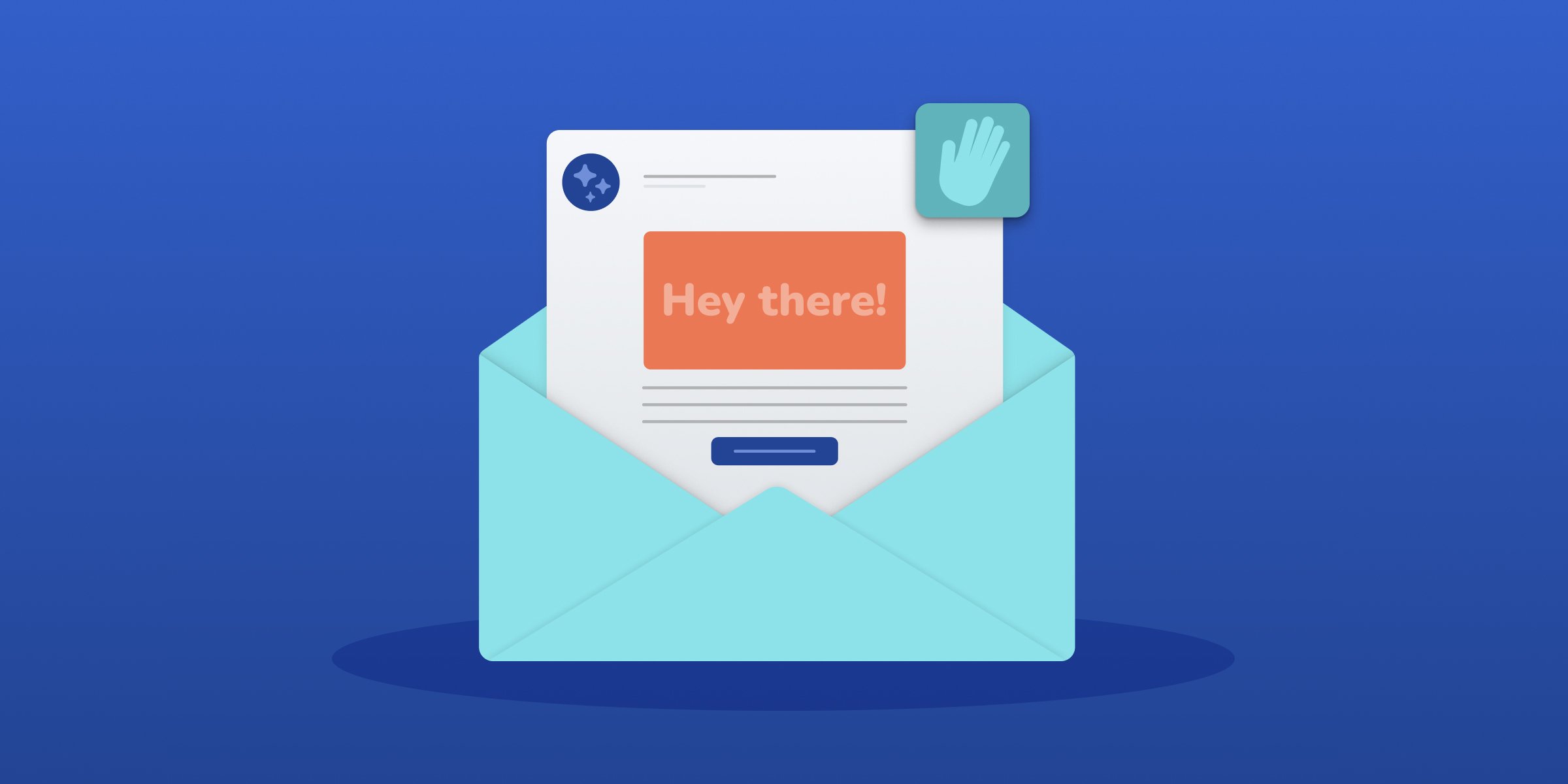How to Run an Upsell Campaign on Your Ecommerce Store
4 min read time
Published on Nov 5, 2018
Written by Josh Mendelsohn
One of the awesome new features that we recently rolled out is the ability to target displays based on the Product IDs or Variant IDs of what is in a shopper's cart. That way, when people are already in the buying mood you can prompt them to add an additional item with the click of a button.
There are a ton of cool ways to use this, but the easiest and most compelling is in creating an Add to Cart / Upsell display that is shown to anyone who does NOT already have that product(s) in their cart. These types of campaigns are awesome because they let you feature some of your favorite or most popular products and use them to increase your average order value. And they are perfect for taking advantage of your increased traffic this holiday season.
What is Upselling (Suggestive Selling)?
Upselling is a sales technique where a seller induces the customer to purchase more expensive items, upgrades or other add-ons in an attempt to make a more profitable sale (Wikipedia). A common practice that can help raise your ecommerce stores average order value (AOV).
Do you need an Upsell App?
Absolutely. Adding the ability to upsell on your store can drastically impact your revenue and the bottom of your marketing funnel. There are a few apps that only focus on upselling that are great, however, if you are looking to have one less app to worry about setting up than Privy can help you with that. The ability to add upselling is part of everything else Privy has to offer.
How to Upsell on Your eCommerce Store
1. Ensure you have Privy installed.
You can get started with Privy for free.
2. Create a display that features the product(s) you want to recommend.
We recommend a flyout or a banner that includes a product image and an add to cart button for each product. Be sure that it is without a form enabled (like the one below).
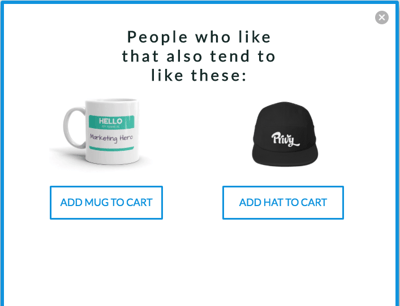
2. Insert a button from the elements menu below the image of each product.
Change the text of the button to read “Add to Cart”. Next you’ll want to insert the add to cart link for each button. This link will automatically add the item to a shoppers cart when clicked.
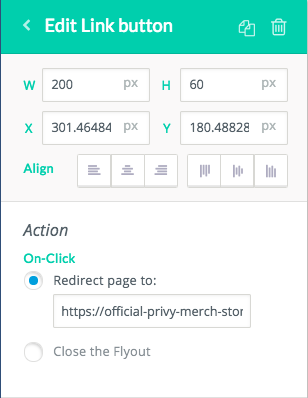
For Shopify stores: When you insert the link, you just need to use a special permalink that includes your store URL, cart, the Product ID or Variant ID, and the quantity. (Need help finding your Shopify Product or Variant ID? Click here) For example:
For BigCommerce stores: To automatically add a product or variant to a shopper's cart and take them directly to the cart page, include cart.php?action=add&sku=INSERT-SKU-HERE after your store's domain. For Example: mybcstore.com/cart.php?action=add&sku=SHIRT-SM-RED
3. Set your triggers and targeting.
We recommend using a timer that shows either immediately or after 5 seconds or less. For audience targeting, you’ll want to have at least three rules:
- First “Current URL contains cart or checkout” this means that this display on the cart or checkout page.
- Next, you’ll want to make sure you’re not showing the display to someone who already has the item in their cart using “Product ID does not equal” and with the same product or variant you used in the add to cart link.
- Lastly, you'll want to set the "cart value" to be greater than 0.
Note: This product/variant id targeting rule is only available on our Growth plan. Cart value targeting is available on Commerce and Growth plans.
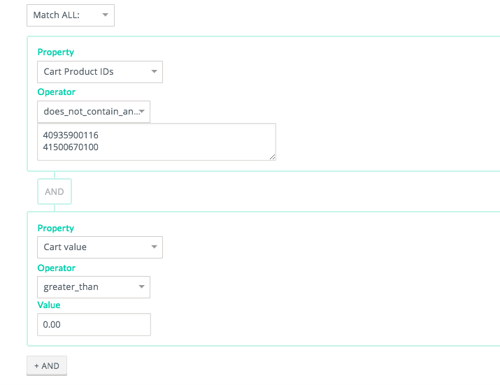
4. Hit publish.
Your campaign is now live on your site. Make sure to check everything to make sure it works correctly and then watch your average order value rise! Want more information? See our help docs on more information about creating an upsell campaign.
Want more? Drive more AOV with "Most Popular" Product Displays
You can actually create a version of this campaign without using Product ID targeting that is shown to everyone regardless of what is in their cart. Instead of recommending an item based on what they are already buying, you are simply featuring your “most popular products.” Even better, if you want to let users choose a specific variant like size you can just create individual buttons or text links for each variant.
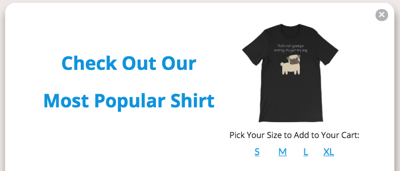
(And you should schedule a demo to learn about what else the Growth plan gets you to help drive sales.)
Subscribe for Updates
Get our best content on ecommerce marketing in your inbox 2 times a week.
Written by Josh Mendelsohn
Josh brings his marketing chops and lifelong passion for jam bands, craft beer, and SMBs to the team at Privy. Having spent time working at SMB and ecommerce leaders like Constant Contact and Salsify, he has a deep understanding of how to help small and medium sized ecommerce businesses be all that they can be. In addition to leading Privy's marketing team, Josh spends too much of his time managing his pug Marvin's instagram account.
Subscribe for Updates
Get our best content on ecommerce marketing in your inbox 2 times a week.

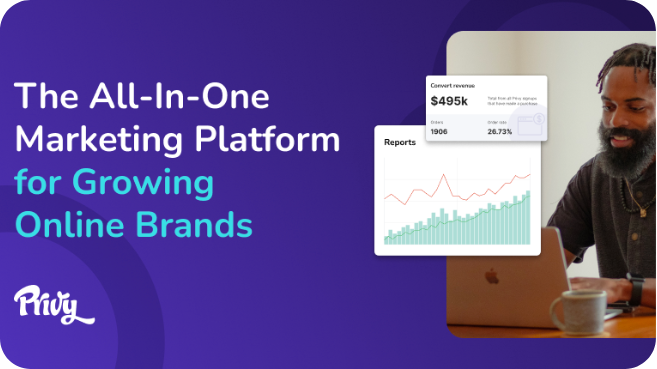
.jpg)