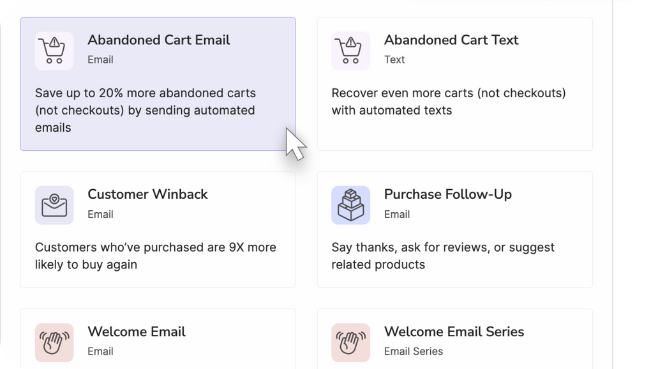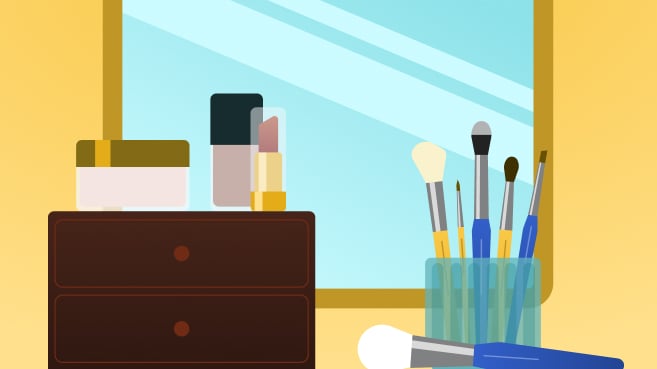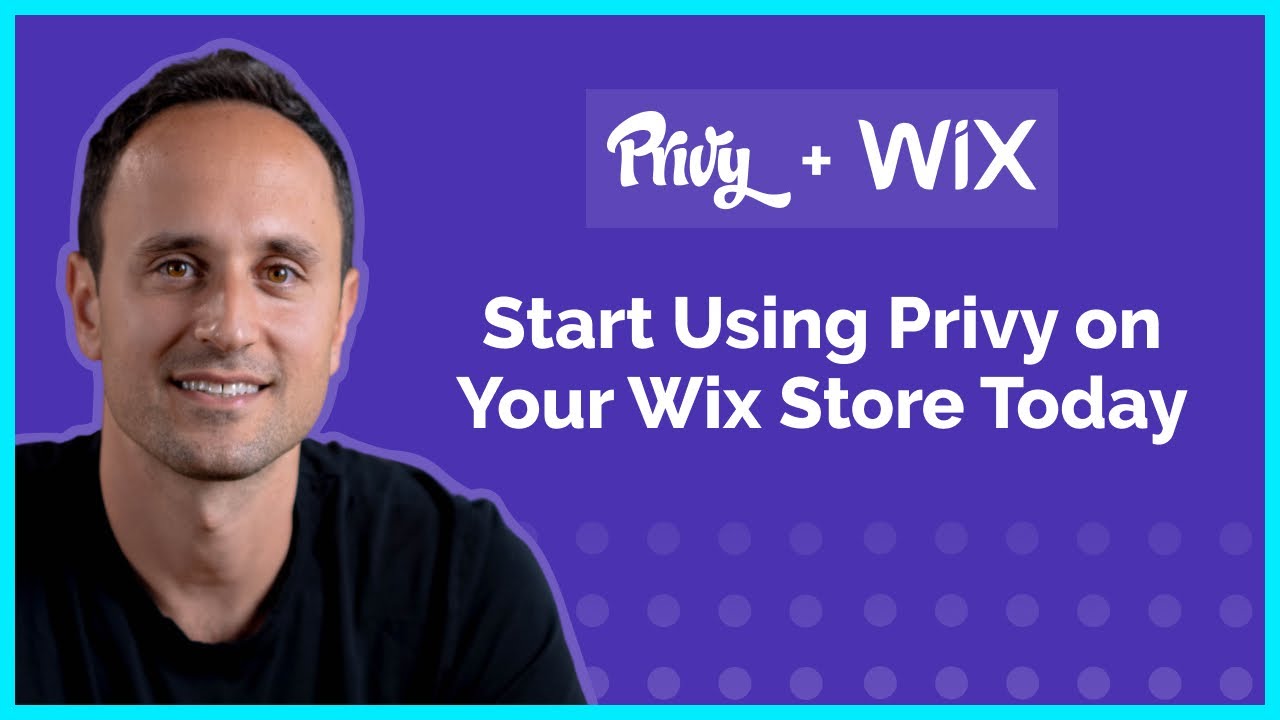Connect to Wix
-
Click the Connect Wix and Privy button at the top of this page. You will be redirected to Privy's Wix listing.
-
Click the Add to Site button. You will be asked to log into your Wix site if you're not already logged in.
-
Review Privy's app permissions and then click the Add to Site button at the bottom of the page. You should now have access to your Privy dashboard.
- If you have multiple Wix sites, you will be asked to link one of them to your Privy account before accessing your dashboard.
That's it! Your Privy code is now installed on your Wix store and you can start creating your first marketing or sales campaign. The Privy app will also now be listed in the Manage Apps section of your Wix account. If you have troubleshooting questions, please view this help doc.

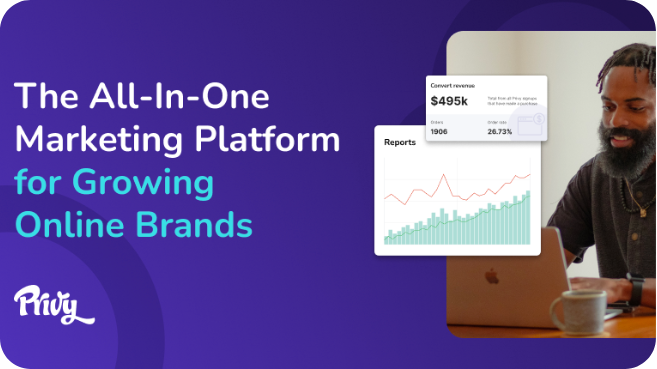
.jpg)