How to Make Engaging Wix Popups With Privy And Boost Your Website Conversions
Popups can help you convert site visitors into subscribers and boost overall conversions on your Wix store. Use these tips to make engaging popups your visitors will love.

Written by Lauren Hall
Let’s start with the bad news. You could be losing almost 90 percent of your ecommerce store’s orders to cart abandonment, according to Statista.
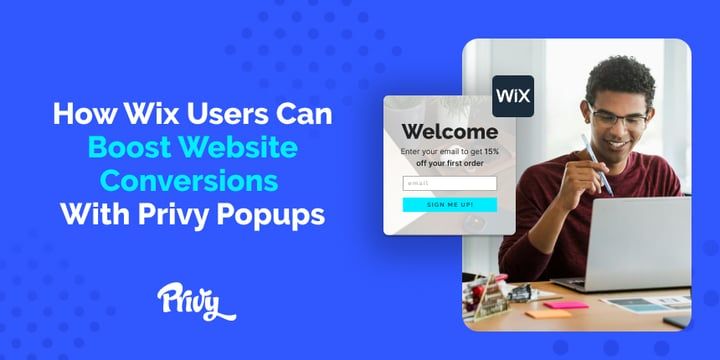
But the good news for Wix users is that you can fight back by embedding Wix popups that capture customer data early in the buying journey.
Popups are designed with one goal in mind – to get customer data, like emails and phone numbers, as quickly as possible so that even if someone leaves your site without making a purchase, you can follow up and try to encourage a purchase, or just stay focused on building that relationship over time.
So if you're waiting until checkout to capture emails, today is the day to change that.
Well-designed popups that feel native to your store can help you grow your email and SMS lists, alleviate cart abandonment issues, and increase your overall revenue and website conversions. Check out these best practices for adding popups to your Wix store.
Get our best content on ecommerce marketing in your inbox 2 times a week
How popups help boost conversion rate
While popups get a bad rap, when you use them correctly, they drive serious results.
Privy customers who use our high-converting popup templates have boosted their conversion rate by 20%, and for every email address merchants capture using Privy, they see an average of $33 in sales.
But too many popups can hurt your overall user experience, so it’s important to be strategic with them so your customers are intrigued, not annoyed. The basic best practices for creating popups that increase conversions are:
- Create a popup that presents value to the customer, like a discount code or free shipping.
- Set the popup to trigger at the right time, for example, after the customer is on the page for 10 seconds or they show intent to exit the page without buying the items in their cart.
- Build an automated email cadence for abandoned carts and make sure you're sending regular newsletters once you've captured a new email address. And don't forget to set expectation with a welcome email.
Wix popups FAQs
Now that you understand how popups can help you, you need to know how to implement them on your Wix site. Wix popups are available through the Wix.com interface. The process is relatively straightforward and can be used to trigger either cart abandonment emails or newsletter subscriptions.
How to add a popup message on Wix
To add a popup message within the Wix interface, use their built-in lightbox tool, which you can find in their default editor.
- In the page builder, click add, then click interactive.
- Choose your lightbox category, which will likely be “promotion.”
- Drag and drop the lightbox to the page and click “set triggers” to begin setting up the lightbox. Those triggers could be when the site is loaded, once the customer has been on the site for approximately 10 seconds, or when they show intent to exit the page.
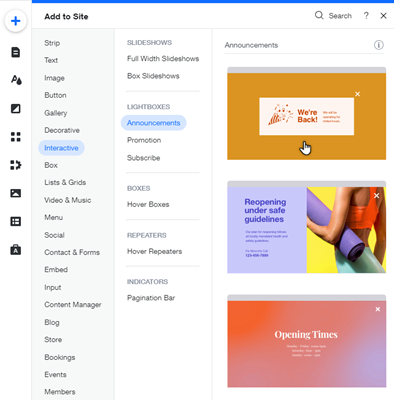
How to add a subscribe popup on Wix
If your goal is to increase email newsletter subscribers as part of your email marketing campaigns, you’ll follow the same steps as a popup message, except instead of clicking “promotion,” choose “subscribe” and set up your triggers accordingly.
Note that on Wix, popups are automatically set up to display once per site visitor and typically won’t appear again unless you go into settings and adjust that manually.
Why you should integrate Privy with your Wix store
Installing Privy on your Wix site is incredibly simple. And this step-by-step tutorial will show you exactly what you need to do to get your popups up and running.
Privy offers several high-converting popup templates that you can easily customize with your brand’s logo, images, web design, and tone. You can also use your popups as part of a larger campaign that may include free shipping bars, email marketing, and more (all of which Privy can help with, btw).
With the ability to customize and track analytics in one place, Privy offers Wix store owners convenience and efficiency.
How to create Wix popups with Privy
First, make sure your online store is correctly connected to Privy in the Wix editor. Once you’re logged in, go to “Convert,” then to “All Campaigns.” Here, you’ll see a “Launch my first popup” button.
Privy’s campaign designer offers several options that you can customize to your brand specifications, including logo, colors, and product photos. Within the campaign designer, in addition to popups, you can also create:
- Banners
- Free shipping bars
- Spin-to-wins and more
Once your campaign is designed, choose the data fields you want to capture, such as name and email address. If you're offering a discount, you’ll then link the popup to a coupon, such as a 15% off discount.
Next, choose the timing of your popup. For example, you may want a welcome popup that appears when the customer lands on your page or one that appears after they’ve been on the site for a certain amount of time.
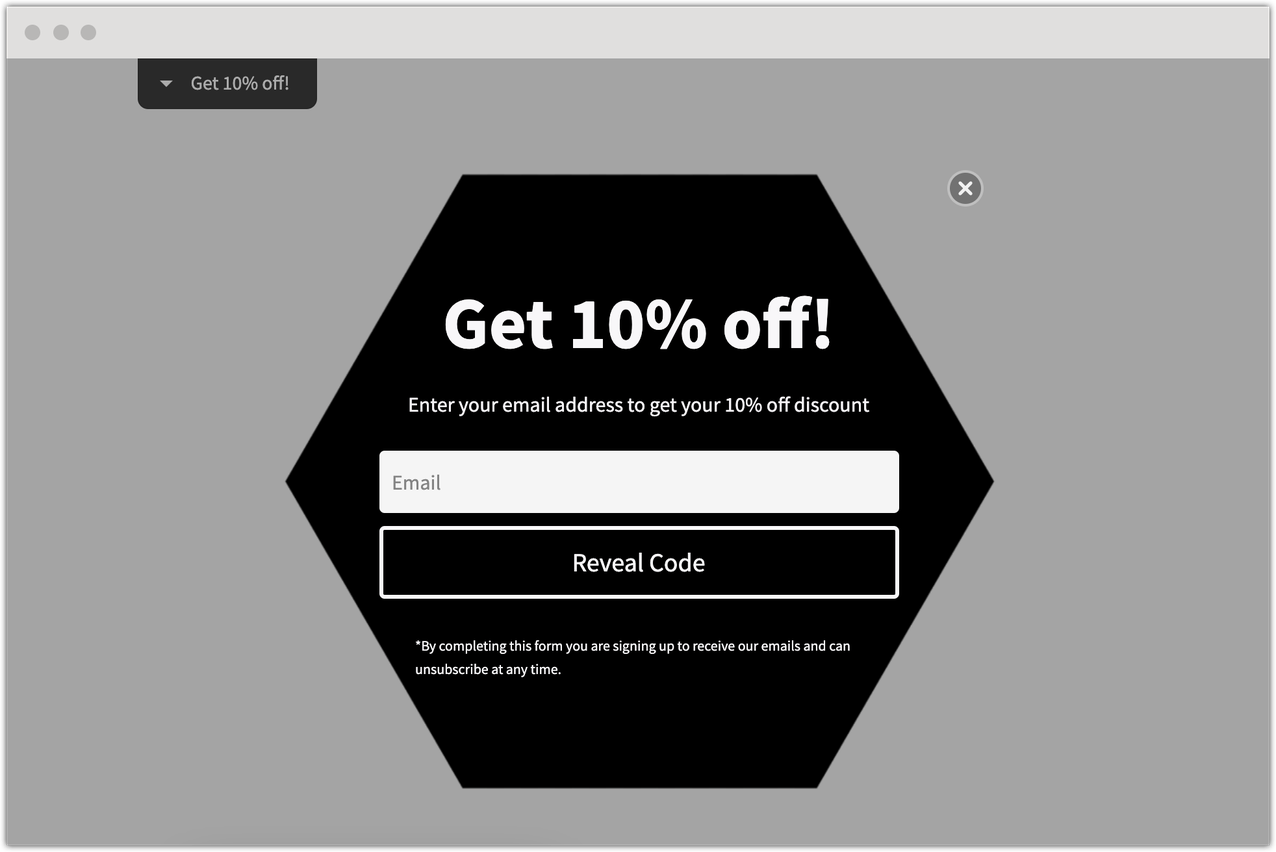
You can also use triggers like cart value greater than $0 or a first-time page visitor. After you make those choices, click publish and your popup will be ready to go.
Types of Wix popups you can make with Privy
There are several different types of popups that e-commerce stores leverage to try to capture leads and boost sales and conversion rates. Some of the types that Wix store owners can use with Privy include:
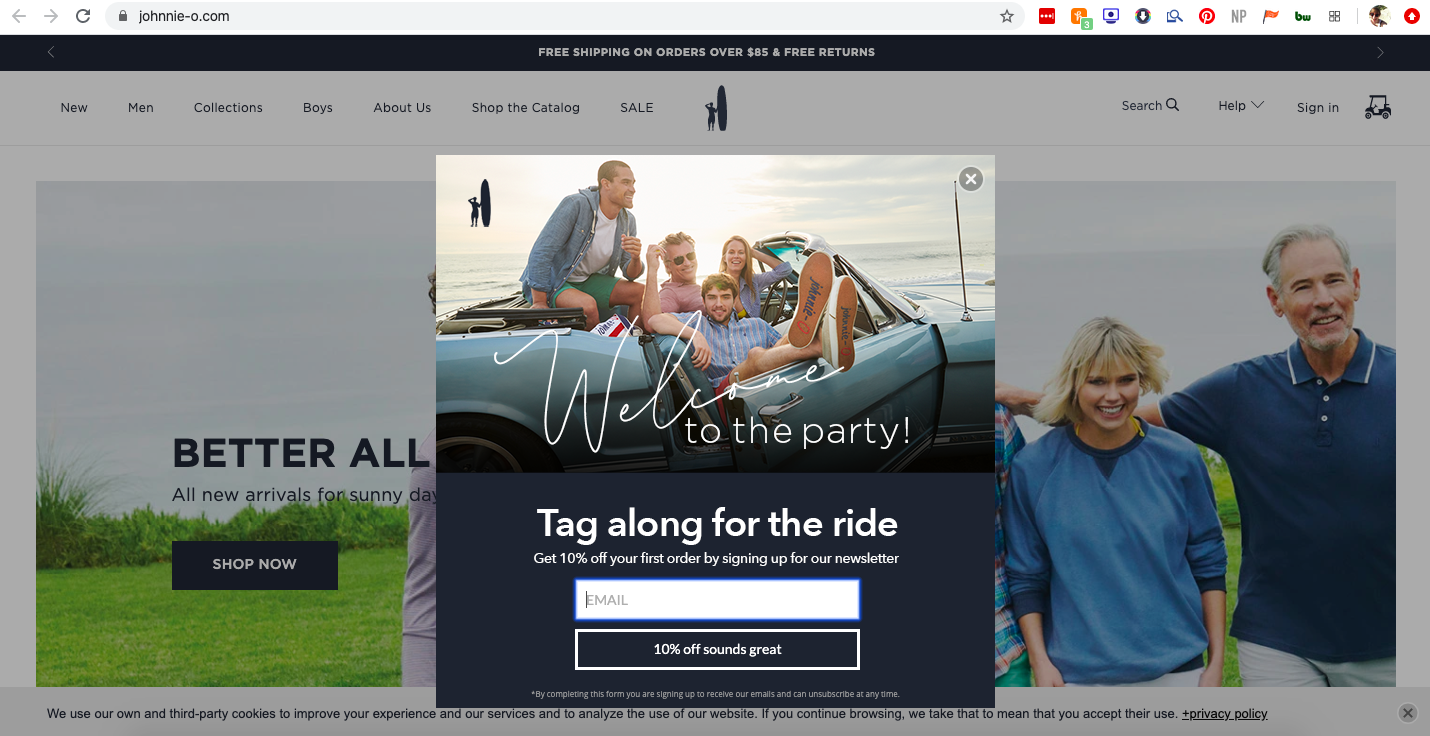
- Free shipping bars: A free shipping bar encourages customers to add a certain amount to their order to get free shipping. At Privy, we’ve found that free shipping bars can increase conversion rates up to 3x.
- Welcome popups: These display when the user first enters your site, and our merchants tend to convert 4.6 percent of traffic using these.
- Exit-intent popups: These will trigger when a customer tries to exit the page. They usually offer some type of targeted discount in exchange for an email address. So even if a visitor with items in their cart tries to bounce, you'll be able to keep the conversation going over email.
- Time-based popups: A time-based popup window will show up with a discount once a customer has been on your Wix website for a certain amount of time, such as 10 seconds or 30 seconds.
- Mobile flyouts: While you can use other popups for mobile devices, these are designed specifically for mobile. Privy users tend to convert about 6 percent of their audiences using a mobile flyout.
- Spin-to-win: You can also gamify your popup experience by adding in a spin-to-win. The customer enters their email and then watches a wheel spin through possible discounts to see what they win. This method typically converts 15.6 percent of traffic on Privy users’ sites.
Don’t leave potential profits sitting in a virtual shopping cart
If you aren’t using popups on your Wix site, you're missing out on revenue every single day. Make sure you’re using popups effectively by setting clear goals and monitoring performance with a tool like Privy.
Using popups with Privy is a breeze. And we offer scalable pricing to grow with your business. Consider the possibilities that popups can bring to your Wix store and how engaging popups can become a valued part of your marketing strategy to increase conversions, revenue, and email subscribers.
Writen by Lauren Hall

Lauren is a Brand Marketing Associate at Privy. She's the brains behind all things content. When she's offline, she's obsessing over her Bernedoodle pup, Monster, and plotting ways to being a full-time Vermonter ASAP.
You may also like to read
Learn how we responsibly build, test, and refine AI models and capabilities to ensure accuracy and domain relevancy.
The Privy Plays Editor Just Got Better: 5 Enhancements You Need To Know About
A robust list is the foundation for all successful email and SMS marketing programs. And the all-new Privy Plays editor makes it easier than ever to design an on-brand display to grow your email and SMS lists ASAP.
How to Optimize Your Ecommerce Homepage: 7 Must-Follow Best Practices
Your homepage is the most valuable page on your entire site. And if you're not constantly thinking about ways to improve it, you're going to miss out on subscribers and sales. Here are 7 ecommerce homepage best practices you need to know.
“9 Quick Shopify Hacks to Drive More Sales This Year”
Turns out small tweaks can have a BIG impact when it comes to boosting sales for your Shopify store. Here are 9 hacks to help grow your audience and increase sales.
